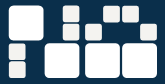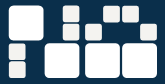|
NetAgent provides the following convenient methods for user to update the latest firmware of the NetAgent
- Use "Download Firmware" function under Netility to update it.
- Enter the web page of the NetAgent UPS, then click "update software" under the About of NetAgent. Once clicked, it will links to Megatec's website directly to update. (suitable for BK,CK,DK version)
- Use FTP to update (suitable for BK,CK,DK version)
The FTP is a easy and common way to upload the latest firmware into the NetAgent. Please follow the instruction below to update the firmware. If there is other FTP client application on your computer, that will also be fine to use it for updating the firmware.
For example: if wish to update the latest firmware of the NetAgent UPS which IP address is 192.168.50.179, then please operate with the steps below:
(1) Enter Windows, then type ftp 192.168.50.179 under "Run" of the "Start Menu" .
(2) After executed, the systems will requests for the user name and password. Please enter "admin" under the user name and enter the password that was been set at Netility under password. If did not set before, then please enter the default value as user name: "admin" and nothing under password. (press "Enter")
- Once the account and password been checked, the server will response with 230 OK to indicate Login succeeded.
- If entered wrong account and password, the server will response with 530 Not Logged in to indicate Login failed.
Operation commands as followings:
-1s: This command is to request server to list up all the file and sub file under current Menu. User may finds out the firmware version of the NetAgent UPS of its IP.
-put: This command is to ask the client to copy its specific file route to the Server point. User may use this method to upload the latest firmware to the remote NetAgent
-quit: This command is to allow the user to logout with the current username account as well as close the connection of FTP.
- Use IE browser to update (suitable for BK,CK,DK version)
This method is to enter the account, password and IP address of the NetAgent UPS which the user wish to update under the website column. Once entered, user may see the current firmware version, and then please copy the latest firmware to here to complete the updating process.
Two method of entering:
(1) ftp://admin:password@192.168.50.179
Again, the password here is the one been set at Netility, if did not set anything before, then enter NetAgent's default value as: Account: admin Neglect password (ftp://admin:@192.168.50.179)
(2) ftp://192.168.50.179/ , when using this method to enter, the follow error message will be show. At this moment, select "Enter Identity" at the top left corner of file menu. Then enter admin as account name and password to re-enter again.
Once the connection been established, the following window will be display. Then the user may transfer the latest firmware to here for the replacement in order to complete the updating steps.
|
|
|